
Introduction
Welcome to our comprehensive guide on changing your IP address on a PC. In this article, we will walk you through the various methods and techniques to alter your IP address with or without a VPN. Whether you’re looking to enhance your online privacy, access geo-restricted content, or troubleshoot network connectivity issues, understanding how to change your IP address is an essential skill. So, let’s dive right in!
Table of Contents
- Understanding IP Addresses
- Changing Your IP Address with a VPN
- Altering Your IP Address without a VPN
- Troubleshooting Common Issues
- Conclusion
1. Understanding IP Addresses
Before we explore the methods of changing your IP address, let’s first grasp the concept of IP addresses. An IP address serves as a unique identifier for any device connected to a network. It consists of a series of numbers, separated by periods, such as 192.168.0.1. Every device, be it a computer, smartphone, or router, has its own IP address.
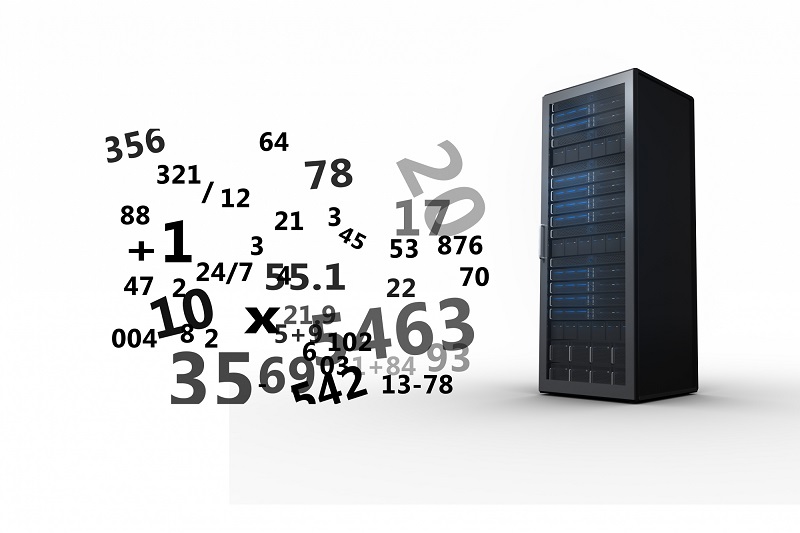
2. Changing Your IP Address with a VPN
Using a Virtual Private Network (VPN) is one of the most popular and effective ways to change your IP address. A VPN encrypts your internet traffic and routes it through a server located in a different geographic location. This allows you to mask your original IP address and appear as if you’re browsing from a different region. Here’s a step-by-step process to change your IP address using a VPN:
- Select a reliable VPN service provider that offers a wide range of server locations.
- Download and install the VPN application on your PC.
- Launch the VPN app and log in to your account.
- Choose a server location that suits your needs (e.g., to access region-restricted content).
- Connect to the selected server by clicking on the “Connect” or “On” button within the VPN application.
- Once connected, your IP address will be altered, and you can verify the change by visiting an IP address checking website.
Remember, the specific steps may vary slightly depending on the VPN service you choose. It’s crucial to follow the instructions provided by your VPN provider for a seamless experience.
Read Also – How to Fix the 403 Forbidden Error in Windows 10
3. Altering Your IP Address without a VPN

If you prefer not to use a VPN, there are alternative methods to change your IP address. While these methods may not provide the same level of privacy and security as a VPN, they can still serve your purpose under certain circumstances. Here are a few techniques you can consider:
3.1. Resetting Your Router
One way to change your IP address is by resetting your router. This method works because your router acts as the gateway between your devices and the internet, assigning IP addresses to them. By performing a router reset, you can force it to assign a new IP address to your PC. Here’s how you can reset your router:
- Locate the reset button on your router. It is typically a small hole that requires a pin or paperclip to access.
- Insert the pin or paperclip into the reset hole and hold it for about 10-15 seconds.
- Release the button and wait for the router to restart.
- Once the router is back online, your PC should have a new IP address assigned to it.
3.2. Contacting Your Internet Service Provider (ISP)
In some cases, your ISP may assign you a static IP address that rarely changes. If you need to alter your IP address and resetting your router doesn’t help, contacting your ISP is a viable option. Reach out to their customer support and explain your situation. They should be able to guide you.
3.2. Contacting Your Internet Service Provider (ISP)
In some cases, your ISP may assign you a static IP address that rarely changes. If you need to alter your IP address and resetting your router doesn’t help, contacting your ISP is a viable option. Reach out to their customer support and explain your situation. They should be able to guide you through the process of changing your IP address.
3.3. Using a Proxy Server
Another method to change your IP address without a VPN is by utilizing a proxy server. A proxy acts as an intermediary between your device and the websites you visit. By connecting to a proxy server, your IP address will be masked, allowing you to browse the web with a different IP address. Here’s how you can set up a proxy server:
- Find a reliable proxy service provider. There are both free and paid options available.
- Once you have chosen a proxy server, follow the provider’s instructions to configure it on your PC.
- After setting up the proxy, your internet traffic will be routed through the proxy server, changing your IP address in the process.
It’s important to note that using a proxy server may introduce some limitations and potential security risks. Exercise caution and choose a reputable proxy provider to ensure a secure browsing experience.
4. Troubleshooting Common Issues
While changing your IP address, you may encounter some common issues. Here are a few troubleshooting tips to help you overcome them:
4.1. Connection Drops
If your VPN connection frequently drops, leading to IP address changes, try the following:
- Ensure that you have a stable internet connection.
- Switch to a different VPN server or location.
- Update your VPN client to the latest version.
- Contact your VPN provider’s support team for assistance.
4.2. IP Address Not Changing
If you’re unable to change your IP address using the methods mentioned, consider the following:
- Double-check the instructions provided by your VPN provider or proxy server.
- Confirm that your router reset was successful.
- Contact your ISP for further guidance on changing your IP address.
Conclusion
In conclusion, understanding how to change your IP address on a PC is crucial for various reasons, including privacy, accessing geo-restricted content, and troubleshooting network issues. While a VPN offers the most secure and versatile option, alternatives such as resetting your router or utilizing a proxy server can also help alter your IP address. Remember to choose a method that aligns with your specific requirements and prioritize your online security.
By following the techniques outlined in this guide, you can effectively change your IP address and enhance your online experience. Stay informed, be cautious, and enjoy the benefits of a different IP address!